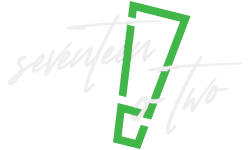Advanced Google Search Operators for SEO can significantly enhance your search capabilities and help you unearth hidden information on the web. These specialized commands act as secret keys to unlock valuable data and insights that ordinary searches might miss. In this list, we present 25 such advanced operators, each designed to empower SEO professionals with the tools they need to refine their online strategies and uncover new opportunities. Mastering these operators is the first step toward optimizing your search engine optimization efforts.
What are Google search operators?
Google search operators are special commands and symbols that you can use in a Google search to refine and customize your search results. They act as shortcuts to help you find specific information more efficiently. These operators enable you to filter results by criteria like exact phrases, file types, website domains, and more.
For example, you can use the “site:” operator to search within a specific website, or “intitle:” to find pages with specific words in the title. Google search operators are invaluable tools for SEO professionals, researchers, and anyone seeking to uncover precise and tailored information on the vast internet.
Search operator rules to follow
When using Google search operators, it’s important to follow a few key rules for effective and accurate results.
First, ensure there are no spaces between the operator and your query term, like “site:example.com” rather than “site: example.com.”
Second, use double quotation marks for exact phrases and minus signs to exclude specific terms, such as “-apple” to exclude results mentioning apples.
Third, be cautious with complex combinations of operators to avoid syntax errors.
Lastly, remember that operators are case-insensitive, so they work the same whether you use uppercase or lowercase letters. Adhering to these rules will help you harness the power of Google search operators effectively.
List of 25 Advanced Google Search Operators for SEO
Advanced Google search operators are indispensable tools for SEO professionals, enabling precise, data-driven strategies. Here, we present a list of 25 essential operators and their uses.
- site: – This operator allows you to focus your search results exclusively within a specific website or domain. For example, “site:wikipedia.org AI” will return results containing “AI” only from Wikipedia.
- related: – By using “related:” followed by a URL, you can find websites similar to the specified one. For instance, “related:example.com” reveals sites related to example.com.
- intitle: – With “intitle:”, you can pinpoint web pages that contain specific keywords in their title. For instance, “intitle:SEO tips” returns pages with “SEO” and “tips” in the title.
- allintitle: – Similar to “intitle:”, “allintitle:” refines your search by requiring all specified keywords to appear in the title.
- inurl: – This operator helps you find pages with specific terms in their URL. A query like “inurl:guide” will return results with “guide” in the URL.
- allinurl: – Just like “allintitle:”, “allinurl:” requires all specified keywords to be present in the URL of the search results.
- intext: – By using “intext:”, you can locate pages with specific keywords within the body text of the webpage. For example, “intext:SEO techniques” will display pages discussing “SEO techniques.”
- allintext: – Similar to “intext:”, “allintext:” ensures that all the specified keywords are found in the body text of the search results.
- filetype: – This operator lets you filter results by specific file types, such as PDF or DOC. For instance, “filetype:PDF SEO guide” finds PDF files containing “SEO guide.”
- cache: – “cache:” allows you to view Google’s cached version of a webpage.
- info: – When you use “info:” followed by a URL, it provides information about that webpage. For instance, “info:example.com” will give you details about example.com.
- related: – Using “related:” followed by a URL, you can discover websites related to the specified one.
- link: – The “link:” operator helps you find pages linking to a specific URL. For example, “link:example.com” will display pages that link to example.com.
- define: – With “define:”, you can get definitions for specific terms. For instance, “define:algorithm” provides the definition of “algorithm.”
- location: – The “location:” operator allows you to refine your search results by geographical location. For example, “location:New York restaurants” will show results related to restaurants in New York.
- daterange: – “daterange:” enables you to filter results within a specific date range, such as “daterange:2022..2023 SEO trends” to find recent SEO trend articles.
- AROUND(#): – This operator, used with a number (#), finds pages where two terms are within a specified number of words of each other. For example, “SEO AROUND(5) strategy” will return results with “SEO” and “strategy” within five words of each other.
- site: and -site: – By combining “site:” and “-site:”, you can search within a specific website while excluding results from another website. For example, “site:wikipedia.org -site:wiktionary.org AI” will search for “AI” on Wikipedia but exclude Wiktionary results.
- related: and -site: – Using “related:” and “-site:” together allows you to find related pages while excluding results from a specific website.
- intitle: and inurl: – “intitle:” and “inurl:” combined help you search for pages with specific keywords in both the title and the URL.
- site: and daterange: – This combination lets you limit results to a specific website within a specified date range. For instance, “site:example.com daterange:20221001-20221231 SEO updates” will search for SEO updates on example.com between October 1, 2022, and December 31, 2022.
- site: and filetype: – By combining “site:” with “filetype:”, you can filter results from a specific site by file type, useful for finding specific documents or content types.
- intitle: and intext: – The combination of “intitle:” and “intext:” helps you locate pages with specified keywords in both the title and the body text, providing highly targeted results.
- related: and location: – Using “related:” and “location:” together enables you to find websites related to a specific URL within a particular geographical area.
- info: and location: – This combination allows you to retrieve information about a webpage in a specific geographical location, which can be useful for localized SEO analysis and research.
Ways to use Google search operators
Google search operators offer a multitude of powerful ways to enhance your online research and information retrieval. Here are various effective ways to use them:
- Precise Keyword Search: Use “intitle:” to find web pages with specific keywords in their titles for targeted results.
- URL-based Search: Employ “inurl:” to locate pages containing certain terms within their URLs, aiding in domain-specific research.
- Filter by File Type: Utilize “filetype:” to restrict results to specific file types, such as PDFs for research papers or PPT for presentations.
- Website Insights: Employ “site:” to search within a particular website or domain, gaining in-depth knowledge about a specific source.
- Exclusion: Add a minus sign (-) before keywords to exclude undesired information from your search.
- Related Sites: Use “related:” to discover websites related to a specific URL, uncovering similar resources.
- Time-sensitive Search: “daterange:” helps you filter results within a specific timeframe, useful for staying current on topics.
- Proximity Search: The “AROUND(#)” operator lets you find pages where two terms are within a specified number of words from each other.
- Backlink Analysis: “link:” uncovers pages linking to a particular website, aiding in backlink analysis for SEO.
- Location-based Search: Combine “location:” with other operators to find local information or business listings.
- Cached Pages: Use “cache:” to access Google’s cached version of a webpage, useful when the original page is down.
- Definitions: “define:” provides quick word definitions, handy for vocabulary and research.
- Related Content: Combine “related:” with other operators to explore related content and sources.
- Multiple Operators: Combine operators to create complex queries tailored to your research needs.
Conclusion
In summary, Google search operators serve as your digital navigational compass, helping you steer through the vast online sea with precision. They empower you to uncover hidden gems, pinpoint valuable information, and enhance your online exploration. Whether you’re seeking knowledge, optimizing web visibility, or simply aiming for a more effective online journey, these operators offer you a roadmap to a richer and more rewarding digital experience.