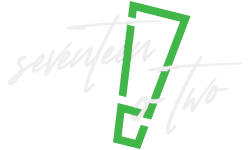Why Search Operators Still Matter in 2025
Have you ever come across the term ‘Google Search Operators’? To explain this simply, it stands for the special commands or symbols you can include in your Google searches, rather than regular text searches, to allow you to find specific information more efficiently. They are like shortcuts, and when used correctly, they significantly reduce the time spent shuffling through irrelevant results. With the help of this, your targeted searches are made easier on platforms like Bing and Yahoo as well!
Even in 2025, these search operators remain highly relevant, serving as valuable tools for SEO, content research, online discussions, and competitive analysis. This allows users to uncover results that might otherwise be missed in regular searches. For those curious, we suggest a deep dive into advanced SEO-focused operators through the detailed guide given below.
2. Basic Google Search Operators (Beginner Level)
If you are a beginner and want to try out operators, here are some basic Google Search Operators you can look out for:
| Operator | What It Does | Use Case Examples |
| ” ” (Quotes) | Searches for the exact phrase within the quotes, in the same order. | “top digital marketing strategies” or “inbound marketing statistics” |
| – (Minus) | Excludes specific words from search results. | best smartphones -Apple (to show all smartphones, excluding Apple) |
| OR | Searches for either one term or another. | SEO OR SEM (find results for either) |
| *** (Wildcard)** | Acts as a placeholder for unknown or variable words in a phrase. | “how to design a website” or “how to optimize a website.” |
| () (Grouping) | Groups keywords or operators to control the search logic. | (SEO OR SEM) marketing– combines search for either with marketing |
3. Intermediate Operators for Smarter Search
Moving on from the basic level, there are certain intermediate shortcuts that improve your search results as well. These include:
| Operator | What It Does | Example Search Phrase | Use Case Example |
| site: | Search only within a specific website or domain | site:wikipedia.org AI | Find “AI” articles only on Wikipedia |
| intitle: / allintitle: | Find pages with keywords in the page title | intitle:SEO tips | Pages with “SEO” and “tips” in title |
| inurl: / allinurl: | Find pages with keywords in the URL | inurl:guide | Pages with “guide” in the URL |
| intext: / allintext: | Find pages with keywords in the body text | intext:SEO techniques | Pages discussing “SEO techniques” |
| filetype: | Filter results by file type (PDF, DOC, etc.) | filetype:PDF SEO guide | Find PDF files containing “SEO guide” |
4. Advanced Google Search Operators You Should Master
Certain advanced options of Google Search Operators allow you to get refined results in your searches. Have a look at them below:
| Operator | Description | Example Search Phrase | Use Case Example |
| AROUND(X) | Finds pages where two terms appear within X words of each other. | SEO AROUND(5) strategy | Find pages where “SEO” and “strategy” are close together |
| related: | Finds websites related to a specified URL. | related:example.com | Discover sites similar to example.com |
| cache: | Shows Google’s cached version of a webpage. | cache:example.com | View an older saved version of a site |
| info: | Provides information about a specific webpage. | info:example.com | Get details about example.com |
| define: | Gives definitions for a specified term. | define:algorithm | Get the definition of the word “algorithm” |
5. Creative Operator Combinations for Real-World Use
We have seen the various Google Search Operators that act as helpful shortcuts for your searches. But to save time even further and garner more precise results, there are methods to creatively combine these operators as well. These options include:
- Combine site: + filetype: This combination will allow you to seamlessly find niche topics in a particular domain, such as research papers. This will be especially beneficial to those looking for authoritative reports, whitepapers, or case studies from trusted domains.
- Combine intitle: + intext: This ensures your keywords appear both in the title and the body content, ensuring highly targeted results. This makes it ideal to use for outreach campaigns targeting blogs or websites that accept guest posts on specific topics.
- Combine related: + -site: By combining these two operators, you can easily discover websites similar to a competitor’s but exclude the competitor’s own site from results. This becomes useful from the standpoint of competitor analysis.
These creative combinations will aid you in various search purposes like content research, outreach, PR, and competitive analysis, making it considerably easier.
6. Limitations and Common Mistakes
Along with the many benefits Google Search Operators showcase, there are certain limitations and incorrect ways you might use them. Consider the following to ensure accurate and efficient search results:
- Deprecated/less useful: Certain Google operators are not as useful as before, or dropped by them, such as link: , info: , and “+”.
- Syntax sensitivity: It is important to note that when you type in a Google operator, make sure to leave no spaces. For instance, write site:example.com” rather than “site: example.com.”
- Avoid Excess Use: Do not overdo the use of search operators, as it may lead to restricting your search. Keep it simple and don’t overcomplicate it.
- Case Insensitive: Whether you type in Google Search Operators in uppercase or lower case, it will not make a difference, displaying the same results.
- Behaviour Change: Predicting Google’s behaviour is challenging due to the constant, subtle evolution of its algorithms and search operators.
7. Google Search Operators Cheatsheet
Check out the following detailed table for more options for search operators and what they do in a single place:
| Operator | Description | Use Case Examples |
| ” “ | Search for an exact phrase match. | “digital marketing strategies” |
| – | Exclude a specific word from search results. | SEO techniques -backlinks |
| * | Wildcard to replace unknown words or phrases. | most important SEO * |
| .. | Search within a range of numbers (e.g., prices, years). | Samsung phone ₹25000..₹42000 |
| OR | Searches for either one term or another. | SEO OR SEM |
| site: | Search only within a specific website or domain. | site:nytimes.com COVID-19 |
| -site: | Exclude results from a specific website or domain. | site:wikipedia.org -site:wiktionary.org AI |
| define: | Get the definition of a word or phrase. | define:marketing |
| filetype: | Search for specific file types like PDF, PPT, DOC. | digital marketing trends filetype:pdf |
| related: | Find websites similar to a given domain. | related:amazon.com |
| cache: | View Google’s cached version of a webpage. | cache:google.com |
| inurl: | Search for pages with a specific word in the URL. | inurl:blog ecommerce trends |
| allinurl: | Search for pages with multiple words in the URL. | allinurl:SEO trends |
| intitle: | Search for pages with a specific word in the title. | intitle:SEO techniques |
| allintitle: | Search for pages with multiple words in the title. | allintitle:backlink tracking sheet |
| intext: | Search for pages with a specific word in the page content. | intext:”SEO best practices” |
| allintext: | Find pages where all specified keywords appear in the body text. | allintext:SEO techniques guide |
| time: | Find the current time in a specific location. | time:London |
| weather: | Show weather conditions and forecasts for a location. | weather:Prague |
| stocks: | Get stock information for a company ticker. | stocks:google |
| book: | Search for books related to a title, topic, or author. | book:content strategy |
| movie: | Search for movie reviews, showtimes, and related info. | movie:”Parasite” |
| area code: | Find the location associated with a phone area code. | area code:347 |
| currency: | Convert between two currencies. | currency:USD to INR |
| AROUND(X): | Find two terms within X words of each other. | SEO AROUND(3) Strategies |
| author: | Search for content by a specific author. | author:John Doe |
| source: | Search Google News articles from a particular source. | Apple source:The_Verge |
| map: | Show map results for a location. | map:Mumbai |
| daterange: | Search results within a specified date range (Julian dates). | helpful content update daterange:22244-22330 |
| safesearch: | Filter out explicit content from search results. | safesearch:breast cancer |
| music: | Find information about bands, singers, or albums. | music:Beatles |
| patent: | Search for specific patents by number. | patent:5123123 |
| clinical trials: | Find clinical trials related to a topic. | clinical trials:Alzheimer’s disease |
8. Bonus: Tools That Simplify or Enhance Operator Usage
While Google Search Operators are powerful on their own, certain extensions and tools can help maximise their value:
- Google’s Advanced Search UI: This UI allows you to perform complex searches to ensure refined results. It filters elements (i.e., tags, dropdown lists, multiple selectors) to help narrow search results.
- Browser extensions (SEOquake, Keywords Everywhere): Extensions like SEOquake help add key SEO metrics, keyword analysis and traffic insights while evaluating pages. Keywords Everywhere shows keyword data such as monthly search volume, cost-per-click (CPC), and competition.
- SEO tools (Ahrefs, Moz): Certain advanced SEO tools are used for their advanced search and filtering features. Among these, Ahrefs helps due to its massive backlink index and deep data insights, while Moz is great for local SEO and on-page optimisation.
9. Conclusion: Start Simple, Go Advanced
Google Search Operators are a useful tool in your search journey–when you know how to use them right! They can help you uncover those gems that you might have missed if you used a mere ordinary search. Firstly, get acquainted with basic operators to get a head start on how to use them. Eventually, with time, you can go on to master the advanced shortcuts mentioned in the above guide. To never let go of this reference, we suggest you bookmark this article for your convenience!